Friday Post Oct 26
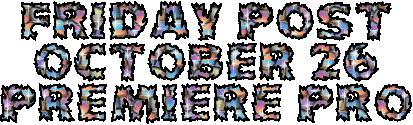
First I imported my images into premier pro. After that I highlighted the pictures and dragged them on to V1 in the timeline. Then I selected the first image and went to the effects section. Then I clicked on the stopwatch item that is next to the Scale. This placed a keyframe. Change the scale value to zoom OUT. Move the slider to ‘almost’the end of the timeline click add/remove keyframe’change the scale value to zoom IN.Then move keyframe to the end of the timeline.Select the second image –repeat the process but IN first –OUT last. Move the slider in the Main timeline so the second image shows above it. Then I added my title and scaled and and it rotated it so it would look cooler with the images changing. Now for the main slide show. Highlight the images again and right click: set speed/duration to 00,00,01;00. Then I went to the search menu at the top right and searched for the Gaussian blur. I blurred the first image then copied and pasted the attributes to the rest. Then I dragged all the images again to a new layer. Then I went throught the sequences and adjust the sizes to be small enough to see the blur in behind. Go on to the first image and position the picture so it is off the screen to the right. Now add the audio. Put the audio to the A1 track and use the razor tool to cut off the extra. Now you need to export. Go to Export-Media-H264-set the preset to Youtube 480p SD-choose export. Now post it on your blog and describe how you made it.
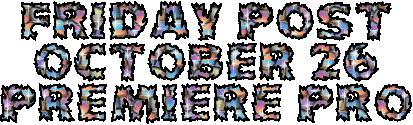
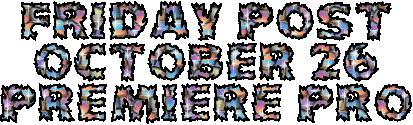
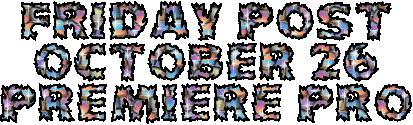
No comments:
Post a Comment